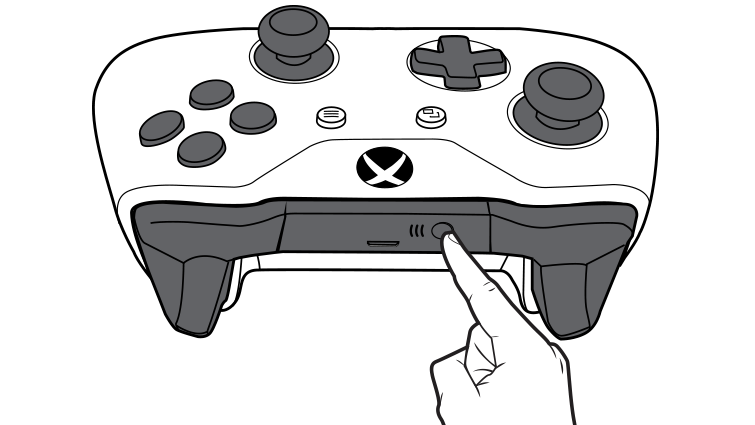XBOX One 컨트롤러를 이용해서 PS4 Remote Play를 할 수 있는 방법을 찾음.
이 변태같은 방법을 누군가는 또 필요로 할 수 있기에 적어둔다.
원 방법을 찾아낸 사람은 PhantomSnakeNEO 라는 사람이고 reddit에서 참고할 수 있다.
https://www.reddit.com/r/remoteplay/comments/8731bw/how_to_use_xbox_one_controller_with_ps4_remote/
Windows 10 기준으로 설명한다.
1. 드라이버 설치
https://github.com/nefarius/ViGEm/wiki/Driver-Installation
로 이동하면 아래 링크로 가라고 한다. -_-;
https://docs.vigem.org/#!vigem-bus-driver-installation.md
자신의 PC에 맞는 Xbox 360 Accessories Software를 설치한다.
Xbox 360 Accessories Software 1.2
(contains the missing device drivers). Direct links:
Windows 10이라면 Security Advisory 업데이트는 설치안해도 된다.
Powershell을 관리자 권한으로 열고 아래 내용을 복붙한다.
(Install-PackageProvider -Name NuGet -MinimumVersion 2.8.5.201 -Force).Status
만약 실행하다가 에러나면
디펜던시 에러던지 뭐 이런건 신경 안써도 되고 powershell 스크립트 권한을 올려줘야 한다.
https://docs.microsoft.com/ko-kr/previous-versions/windows/powershell-scripting/hh847748(v=wps.640)
Get-ExecutionPolicy -List
대부분 Undefined로 나올텐데, 다음 명령을 실행시켜서 권한을 바꾼다
Set-ExecutionPolicy -ExecutionPolicy RemoteSigned
혹시 모르니 다시 실행하자.
(Install-PackageProvider -Name NuGet -MinimumVersion 2.8.5.201 -Force).Status
별다른 에러가 나타나지 않으면 한줄씩 계속 복붙 진행한다.
. ({ Register-PSRepository -Name nuget.vigem.org -SourceLocation "<https://nuget.vigem.org/>" -InstallationPolicy Trusted },{ "Repository already registered, nothing to do =)" })[(Get-PSRepository -Name nuget.vigem.org -ErrorAction Ignore).Registered -eq $true]
Install-Module ViGEmManagementModule -Repository nuget.vigem.org
Add-ViGEmBusDevice
Install-ViGEmBusDeviceDriver
드라이버 설치가 완료되면 다음 명령으로 확인할 수 있다.
Get-ViGEmBusDevice
결과가 아래와 같이 나오면 성공
DevicePath : \\\\?\\ROOT#SYSTEM#0006#{96E42B22-F5E9-42F8-B043-ED0F932F014F}
InstanceId : ROOT\\SYSTEM\\0006
DeviceName : Virtual Gamepad Emulation Bus
DriverVersion : 1.14.3.0
Manufacturer : Benjamin Höglinger-Stelzer
DriverProviderName : Benjamin Höglinger-Stelzer
2. XBOX 컨트롤러 연결
https://support.xbox.com/en-US/xbox-on-windows/accessories/connect-xbox-one-controller-to-pc
- 엑박 컨트롤러 전원을 켜고 저 버튼을 3초동안 누르고 있으면 엑박 LED가 깜박거린다.
- 블루투스를 켜고 디바이스 추가에서 Bluetooth 장치를 추가한다.
- 목록에 Xbox Wireless Controller가 나타난다.
- 추가 하면 끝
3. VDX 프로그램 설치
Download the VDX application from here: https://downloads.vigem.org/other/paraly/VDX_v1.14.3.0_x64_x86_GPDWinEdition.zip
다운로드 받고 압축을 풀어 둔다.
4. 엑박컨트롤러를 듀얼쇼크4로 에뮬레이션 하기
아까 3번에서 받은 프로그램을 실행시키면 아래와 같은 화면이 나타난다.
Emulation Type을 DualShock 4 Controller로 변경하고 Connect 버튼을 눌러준다.
5. PS 리모트플레이 다운로드 및 설치
https://remoteplay.dl.playstation.net/remoteplay/module/win/RemotePlayInstaller.exe
다운 받고 설치하고 실행한다음 플스계정으로 로그인하면 바로 접속된다.
https://remoteplay.dl.playstation.net/remoteplay/lang/kr/index.html
리모트 플레이 설정방법은 위 링크를 참고하면 된다.
'geek_stuff > note' 카테고리의 다른 글
| Know-How에서 Know-Why까지 - AI 시대에 인간으로 살아가는 방법 (0) | 2024.08.20 |
|---|---|
| From Know-How to Know-Why - How to live as Human in the Age of AI (0) | 2024.08.20 |
| 짧은 노트 (1) | 2013.10.28 |